Wink is a versatile video retouching and editing tool that allows users to create polished videos with professional-grade effects. One of its standout features is the ability to add music, enhancing the mood and overall quality of your videos. Adding the right music can transform an ordinary video into a more engaging and dynamic experience for viewers. If you’re new to Wink or are wondering how to add music to your video projects, this guide will take you through the steps required to seamlessly incorporate music into your edits.
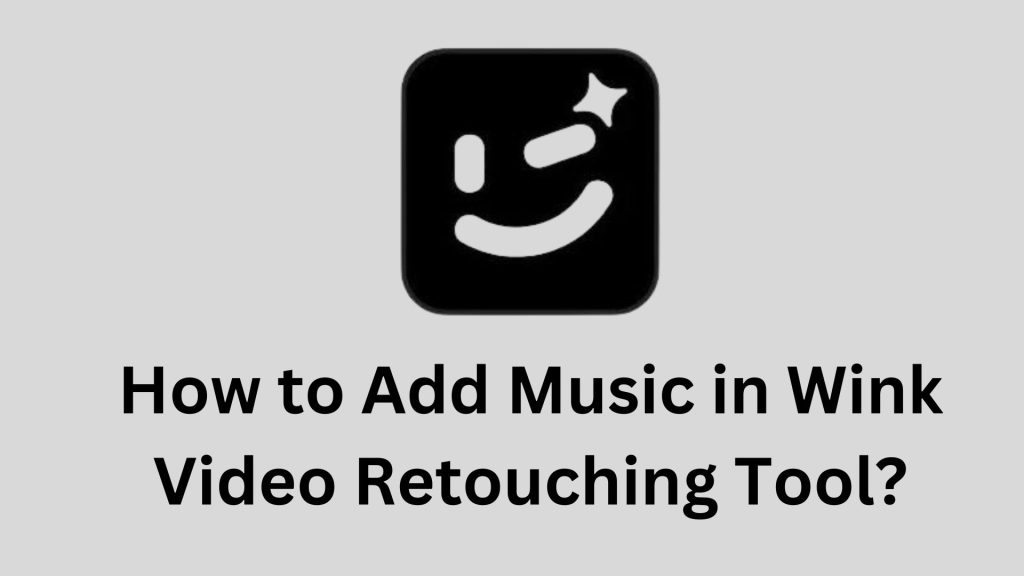
Open the Wink Video Retouching Tool
Before you can start adding music to your project, you need to have the Wink video retouching tool installed on your device. The application is available for both mobile devices and desktops, making it accessible to a wide range of users. If you haven’t installed it yet, download it from the official website or your device’s app store.
Once you have it installed, open the application and begin by creating a new project or opening an existing one that you want to edit.
Import Your Video
In order to add music to a video, you must first import the video you want to edit into Wink. To do this:
- Launch Wink and click on the “New Project” button or select an existing project.
- Choose “Import Video” and browse through your device to select the video file you want to edit.
- Once the video is uploaded to the timeline, you can begin editing it, including adding music.
Add Background Music to Your Video
Once your video is imported into Wink, adding background music is a straightforward process. Here’s how:
Select the Music Option
On the editing panel, you’ll find various options such as trimming, filters, and effects. Look for the “Music” or “Audio” option, typically represented by a musical note icon.
Choose Your Music Source
Wink allows users to either upload their own audio files or choose from its built-in music library. If you want to use your own music, select the “Add Music” or “Upload Music” option and browse your device for the desired audio file. If you prefer using stock music, browse Wink’s library for suitable tracks.
Preview the Music Track
After selecting a music file, you can preview it to ensure it fits the tone and style of your video. Many editors find that listening to the track while playing the video helps them decide if it matches the visual content.
Adjust the Music Duration
Once the music is added, you can adjust its duration to match the length of your video. If your video is shorter than the audio track, you can trim the music by dragging the edges of the audio file on the timeline. Similarly, you can loop the music if the video is longer than the track.
Adjust Music Volume and Timing
After you have added the music, it’s crucial to adjust the volume and timing so that the music complements your video rather than overpowering it. Wink allows you to:
Adjust the Volume
Use the volume slider to increase or decrease the loudness of the music. This is especially important if your video contains dialogue, and you don’t want the music to drown it out.
Fade In and Fade Out Effects
Wink offers fade-in and fade-out features, which gradually increase or decrease the music’s volume at the beginning or end of the video. These effects provide a more professional feel and avoid abrupt transitions in the soundtrack.
Synchronize the Music with the Video
Timing is key when adding music to a video. Once the music is in place, you may need to fine-tune its synchronization with your video content. Play the video from the beginning and pay attention to moments where music should peak or soften. You can split or reposition the music track on the timeline to match key scenes or transitions in your video.
Save and Export
Once you’re satisfied with how the music complements your video, save your project. Wink offers various export settings depending on your platform or social media requirements. Ensure that you select the correct resolution and format before exporting.
Conclusion
Adding music to your video using Wink is a simple yet powerful way to enhance your content. Whether you’re working on a personal project or creating content for professional purposes, music can add emotion, energy, or atmosphere to your videos. By following these steps, you can easily integrate music into your projects, elevating the quality and appeal of your final product.